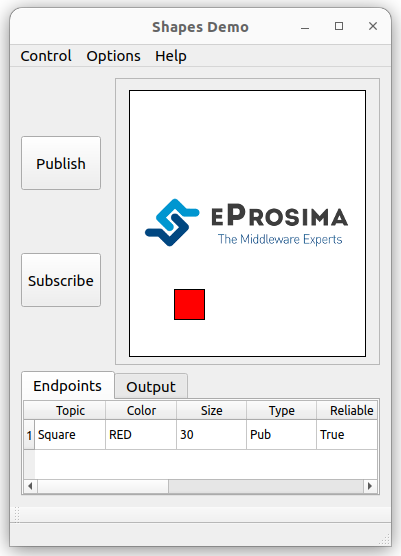1.2. Example of usage¶
This example will serve as a hands-on tutorial, aimed at introducing some of the key concepts and features that
eProsima DDS Record & Replay recording application (DDS Recorder or ddsrecorder) has to offer.
1.2.1. Prerequisites¶
It is required to have eProsima DDS Record & Replay previously installed using one of the following installation methods:
Additionally, ShapesDemo is required to publish and subscribe shapes of different colors and sizes. ShapesDemo application is already prepared to use Fast DDS DynamicTypes, which is required when using the DDS Recorder. Install it by following any of the methods described in the given links:
1.2.2. Start ShapesDemo¶
Let us launch a ShapesDemo instance and start publishing in topics Square with default settings.
1.2.3. Recorder configuration¶
DDS Recorder runs with default configuration settings.
This default configuration records all messages of all DDS Topics found in DDS Domain 0 in the output_YYYY-MM-DD-DD_hh-mm-ss.mcap file.
Additionally, it is possible to change the default configuration parameters by means of a YAML configuration file.
Note
Please refer to Configuration for more information on how to configure a DDS Recorder.
1.2.4. Recorder execution¶
Launching a DDS Recorder instance is as easy as executing the following command:
ddsrecorder
In order to know all the possible arguments supported by this tool, use the command:
ddsrecorder --help
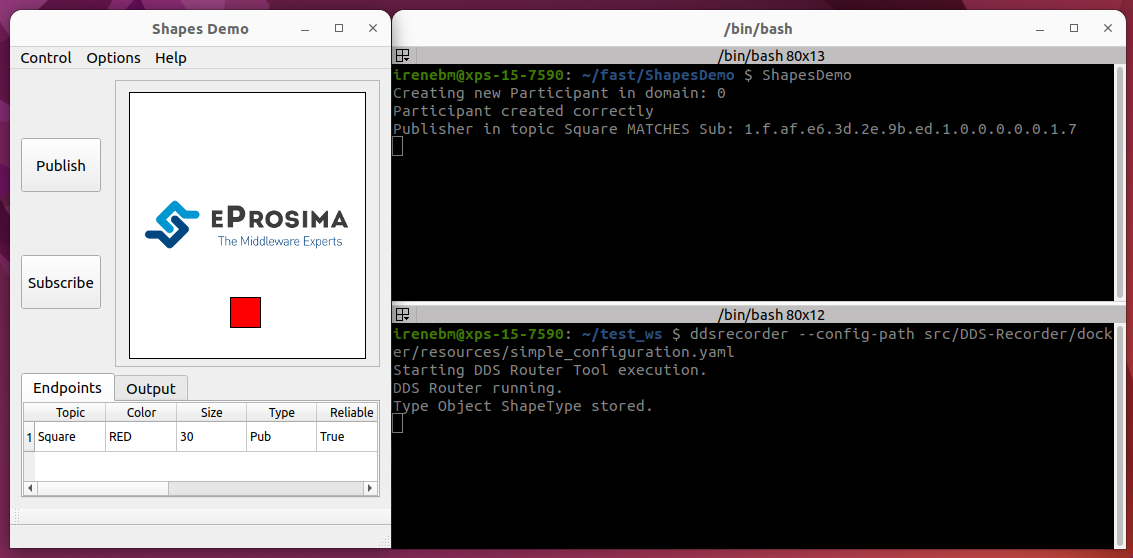
Stop the recorder with Ctrl+C and check that the MCAP file exists.
1.2.5. Next Steps¶
Explore section Tutorials for more information on how to configure and set up a recorder, as well as to discover multiple scenarios where DDS Recorder may serve as a useful tool. Also, feel free to check out this example, where a DDS Replayer is used to reproduce the traffic recorded following the steps in this tutorial.