4. Remote Control¶
The DDS Recorder application from eProsima DDS Record & Replay allows remote control and monitoring of the tool via DDS. Thus it is possible both to monitor the execution status of the DDS Recorder and to control the execution status of this application.
Moreover, eProsima provides a remote controlling tool that allows to visualize the status of a DDS Recorder and to send commands to it to change its current status.
This section explains the different execution states of a DDS Recorder, how to create your own tool using the DDS topics that the application defines to control its behavior, and the presentation of the eProsima user application for the remote control of the DDS Recorder.
4.1. DDS Recorder Statuses¶
The DDS Recorder application may have the following states:
CLOSED: The application is not running. To start running the application it is required to launch it from the terminal by executing
ddsrecorder. Once theddsrecorderapplication is executed, it will automatically go into recording mode (RUNNINGstate), although this can be modified through the .yaml configuration file. Please refer to the DDS Recorder remote controller configuration section for more options on the initial state of the application.RUNNING: The application is running and recording data in the database.
PAUSED: The application is running but not recording data in the database. In this state, the application stores the data it has received in a time window prior to the current time. The data will not be saved to the database until an event arrives from the remote controller.
SUSPENDED: The application is running but not recording data. Internal entities are created and samples received but discarded (advantage: lower latency in transition to
RUNNING/PAUSEDstates).STOPPED: The application is running but not recording data. Internal entities are not created and thus no samples are received.
To change from one state to another, commands can be sent to the application through the Controller Command DDS topic to be defined later. The commands that the application accepts are as follows:
start: Changes to
RUNNINGstate if it was not in it.pause: Changes to
PAUSEDstate if it was not in it.event: Triggers a recording event to save the data of the time window prior to the event. This command can take the next state as an argument, so it is possible to trigger an event and change the state with the same command. This is useful when the recorder is in a paused state, the user wants to record all the data collected in the current time window and then immediately switch to
RUNNINGstate to start recording data. It could also be the case that the user wants to capture the event, save the data and then stop the recorder to inspect the output file. The arguments are sent as a serialized json in string format.suspend: Changes to
SUSPENDEDstate if it was not in it.stop: Changes to
STOPPEDstate if it was not in it.close: Closes the DDS Recorder application.
The following is the state diagram of the DDS Recorder application with all the available commands and the state change effect they cause.
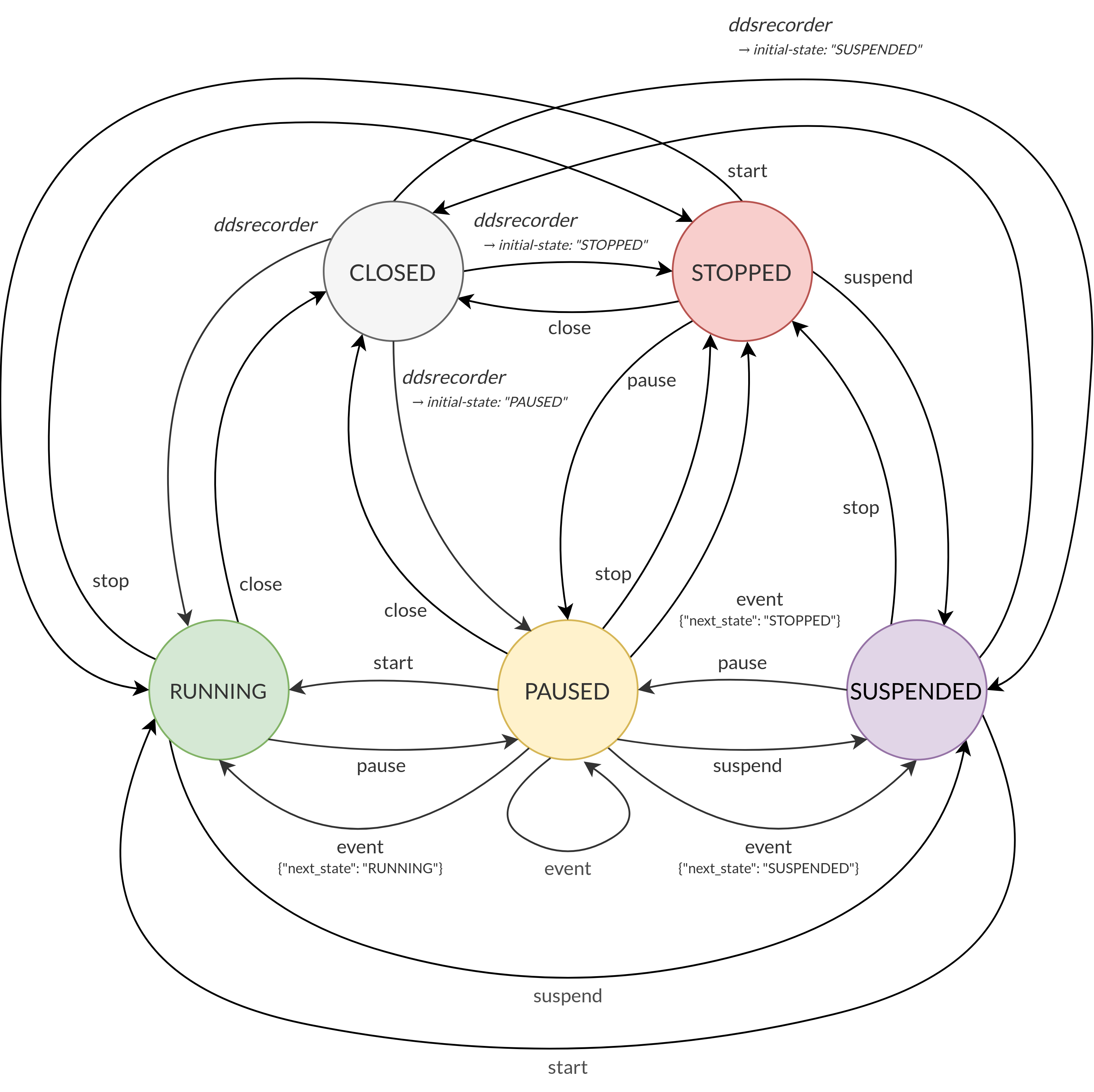
4.2. DDS Controller Data Types¶
The DDS Recorder contains a DDS subscriber in the Controller Command topic and a DDS publisher in the Controller Status topic.
These topics’ names are by default /ddsrecorder/command and /ddsrecorder/status, respectively, but can also be specified by users via the command-topic-name and status-topic-name configuration tags.
Therefore, any user can create his own application to control the DDS Recorder remotely by creating a publisher in the Controller Command topic, which sends commands to the recorder, and a subscriber in the Controller Status topic to monitor its status.
Note
Status and command topics are not blocked by default, i.e. messages on this topics will be recorded if listening on the same domain the controller is launched. If willing to avoid this, include these topics in the blocklist:
dds:
blocklist:
- type: DdsRecorderStatus
- type: DdsRecorderCommand
The following is a description of the aforementioned control topics.
Command topic:
Topic name: Specified in
command-topic-nameconfiguration parameter (Default:/ddsrecorder/command)Topic type name:
DdsRecorderCommandType description:
IDL definition
struct DdsRecorderCommand { string command; string args; };
DdsRecorderCommand type description:
Argument
Description
Data type
Possible values
commandCommand to send.
stringstart
pause
event
suspend
stop
closeargsArguments of the command. This arguments
should contain a JSON serialized string.stringeventcommand:
{"next_state": "RUNNING"}
{"next_state": "SUSPENDED"}
{"next_state": "STOPPED"}
Status topic:
Topic name: Specified in
status-topic-nameconfiguration parameter (Default:/ddsrecorder/status)Topic type name:
DdsRecorderStatusType description:
IDL definition
struct DdsRecorderStatus { string previous; string current; string info; };
DdsRecorderStatus type description:
Argument
Description
Data type
Possible values
previousPrevious status of the DDS Recorder.
stringRUNNING
PAUSED
SUSPENDED
STOPPEDcurrentCurrent status of the DDS Recorder.
stringRUNNING
PAUSED
SUSPENDED
STOPPEDinfoAdditional information related to the state change. (Unused)
string-
4.3. DDS Recorder remote controller application¶
eProsima DDS Record & Replay provides a graphical user application that implements a remote controller for the DDS Recorder. Thus the user can control a DDS Recorder instance using this application without having to implement their own.
Note
If installing eProsima DDS Record & Replay from sources, compilation flag -DBUILD_DDSRECORDER_CONTROLLER=ON is required to build this application.
Its interface is quite simple and intuitive. Once the application is launched, a layout as the following one should be visible:
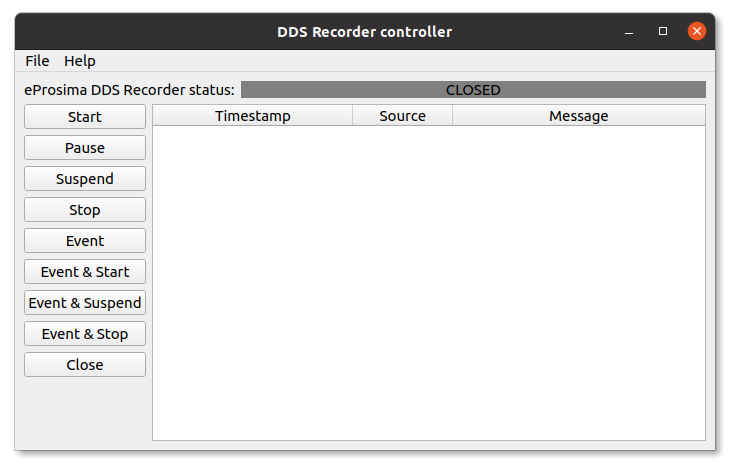
If the controller should function in a domain different than the default one (0), change it by clicking File->DDS Domain and introducing the one desired:
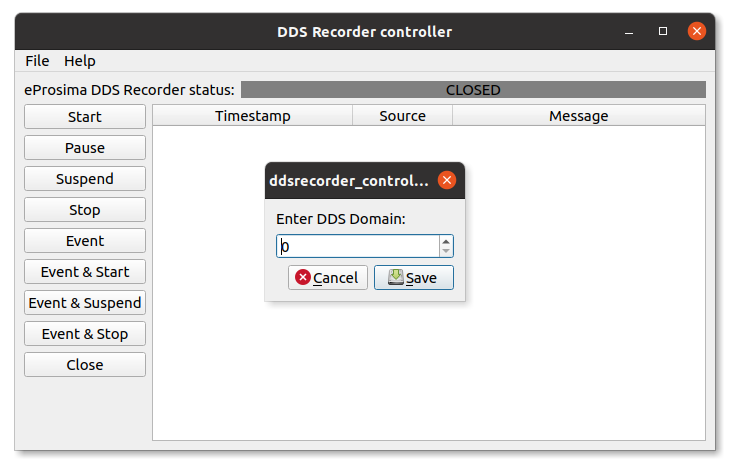
It is also possible to use non-default status and command topic names through the File->DDS Topics dialog.
When a DDS Recorder instance is found in the domain, a message is displayed in the logging panel:
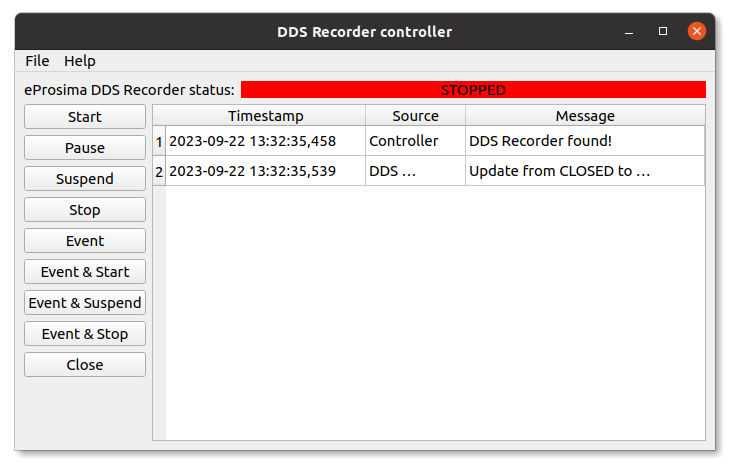
From this point on, it is possible to interact with the recorder application by pushing any of the buttons appearing on the left. Every command sent is reflected in the logging panel and, additionally, the recorder application publishes its current status with every state transition undergone. This can be observed in the eProsima DDS Recorder status placeholder, located in the upper part of the layout:
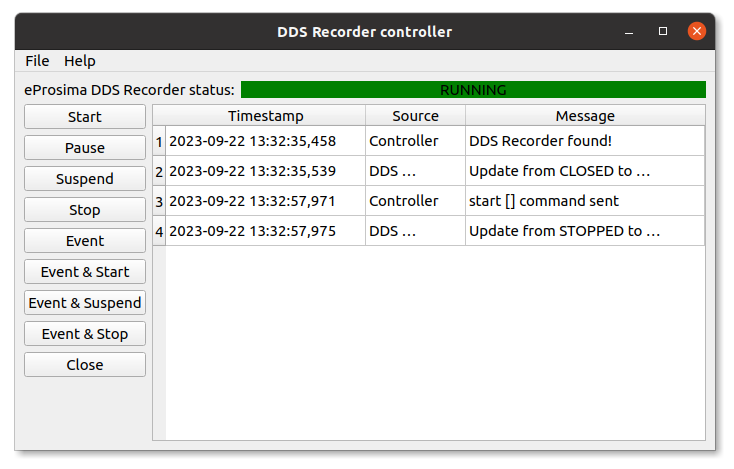
By clicking on Suspend / Stop button, the recorder application ceases recording, but can be commanded to Start / Pause whenever wished.
Once the user has finished all recording activity, it is possible to Close the recorder and free all resources used by the application:
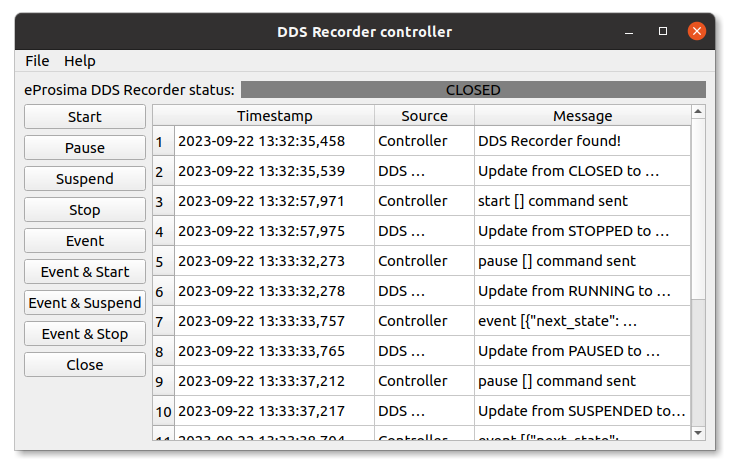
Note that once CLOSED state has been reached, commands will no longer have an effect on the recorder application as its process is terminated when a close command is received.